Windows Update prompts for installing an update that has already been installed on the user machine.
Causes:--
Normally windows update
center will download available updates and have them installed and maintain a
record for the same so that the same update is not repeated again, however if
there is some issue with the Windows Update Center itself, it would either fail
to download the updates or would fail to maintain a record of the installed
updates.
Generally
on a user’s computer, the Windows Update center is being disabled. Due to lack
of permissions to download files from the internet, it’s the SCCM Windows Update
service that executes and installs these updates on the machines and if for any
reason a user’s computer is having any issue with corrupted files or any other,
these updates status may not be reaching to SCCM Compliance and as a result
shows up as a required update in the machine. Even if the update is installed,
the SCCM Compliance wouldn’t have a record for its installation which is why it
would constantly popup and repeat the same update as a required update yet to
be installed.
Due to corrupted or wrong
registry entries.
The corrupted component
based servicing (CBS) manifest.
Missing system files, broken
system files etc.
Resolution:--
With Windows System File
Checker command.
The command is sfc
/scannow.
It will inspect all of
the important Windows files on your computer, including Windows DLL files. If System File Checker finds an issue with
any of these protected files, it will replace it.
Open Command Prompt as an administrator, often referred to as an
"elevated" Command Prompt.
Important: For the sfc /scannow command to work properly, it must be executed from an elevated Command Prompt window in Windows 8, Windows 7 and Windows Vista. This is not required in previous versions of Windows.
Once Command Prompt is open, type the following command "sfc /scannow" and press Enter.
Important: For the sfc /scannow command to work properly, it must be executed from an elevated Command Prompt window in Windows 8, Windows 7 and Windows Vista. This is not required in previous versions of Windows.
Once Command Prompt is open, type the following command "sfc /scannow" and press Enter.
System
File Checker will now verify the integrity of every protected operating system file on the computer.
Note:
System File Checker may or may not prompt to restart but even if it doesn't,
machine should be restarted anyway.
Repeat whatever process
caused the original problem to see if sfc /scannow corrected the issue.
Manual cleanup process to
reset ‘things’.
1)
Stop the Windows update service:
a. Start
menu--> Type Services.msc in the Start Search.
b. Open
the page and look for Windows Update services
2)
Go to C:\Windows\ and delete the Software Distribution folder.
Note: Here C drive is the one that you have logged into.
Note: Here C drive is the one that you have logged into.
3)
Go back to Services.msc and Start the Windows Update.
4)
Download the updates getting failed from the Microsoft site and save it on the
desktop.
5)
Once downloaded Run it as Administrator.
6) Once installed, restart the machine.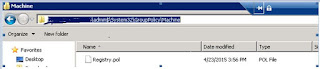
Comments
Post a Comment